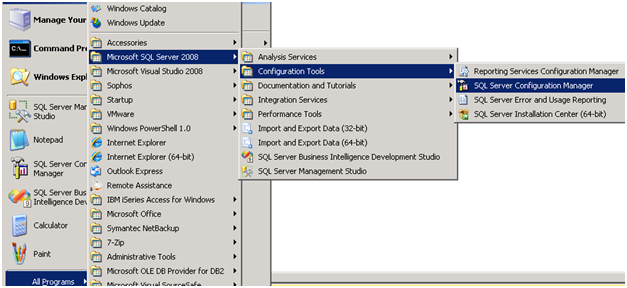How
can I Increase the Number of SQL Server Error Logs
Problem
By default, there are six achieved SQL Server Error Logs along with the ERRORLOG which is currently used. However, it is a Best Practice to increase the number of SQL Server Error Logs from the default value of six.
Solution
A new error log is created
when an instance of SQL Server is restarted. Also database administrators can
run the command sp_cycle_errorlog system stored procedure to
cycle the error log without recycling the instance of SQL Server. The most
recent error log backup will have a name ERRORLOG.1, the second most recent
error log backup will have the name as ERRORLOG.2 and the current error log
will have the name ERRORLOG.
It is a BEST PRACTICE to increase the SQL Server Error Log from
the default value of 6, because the error logs may contain critical information
about your database server. As mentioned, by default there will be 7 error log
files that exist, 6 archives and the current one. When a new error log is
created the oldest archive gets removed and that data is then lost
forever. So if you are trying to troubleshoot a system problem and are
doing several restarts of SQL Server you may end up replacing all of your
archives and then lose this valuable information in the error logs.
With help of below Steps we
can Increase the Number of SQL Server Error Logs in SQL Server 2008 / 2005:
1. Connect to SQL Server 2008 or SQL Server 2005 Instance using
SQL Server Management Studio
2. In the Object Explorer, Click on "Management" and
expand "SQL Server Logs"
3. Right click SQL Server Logs and click on "Configure"
option from the drop down list as shown in the below snippet.
4. This will open up Configure
SQL Server Error Logs window as shown in the below snippet. Here, for
Maximum number of error logs option you can specify a value between 6 and 99.
In this example, I have changed the value from the default value of 6 to 10.
5. Once you have specified the new value for
Maximum number of error log files click OK to save the changes.
As SQL Server Database Engine is not restarted frequently in a
production environment, it will be a good practice for a DBA to schedule a SQL
Server Agent Job which runs once in a day to execute either DBCC ERRORLOG or
sp_cycle_errorlog system stored procedure to create a new SQL Server Error Log.
It becomes easier to open up SQL Server Error Log file when it is small in
size.
With help of the below command we can recycle the sql server agent
error log also.
EXEC msdb.dbo.sp_cycle_agent_errorlog
Happy Learning
Happy Learning